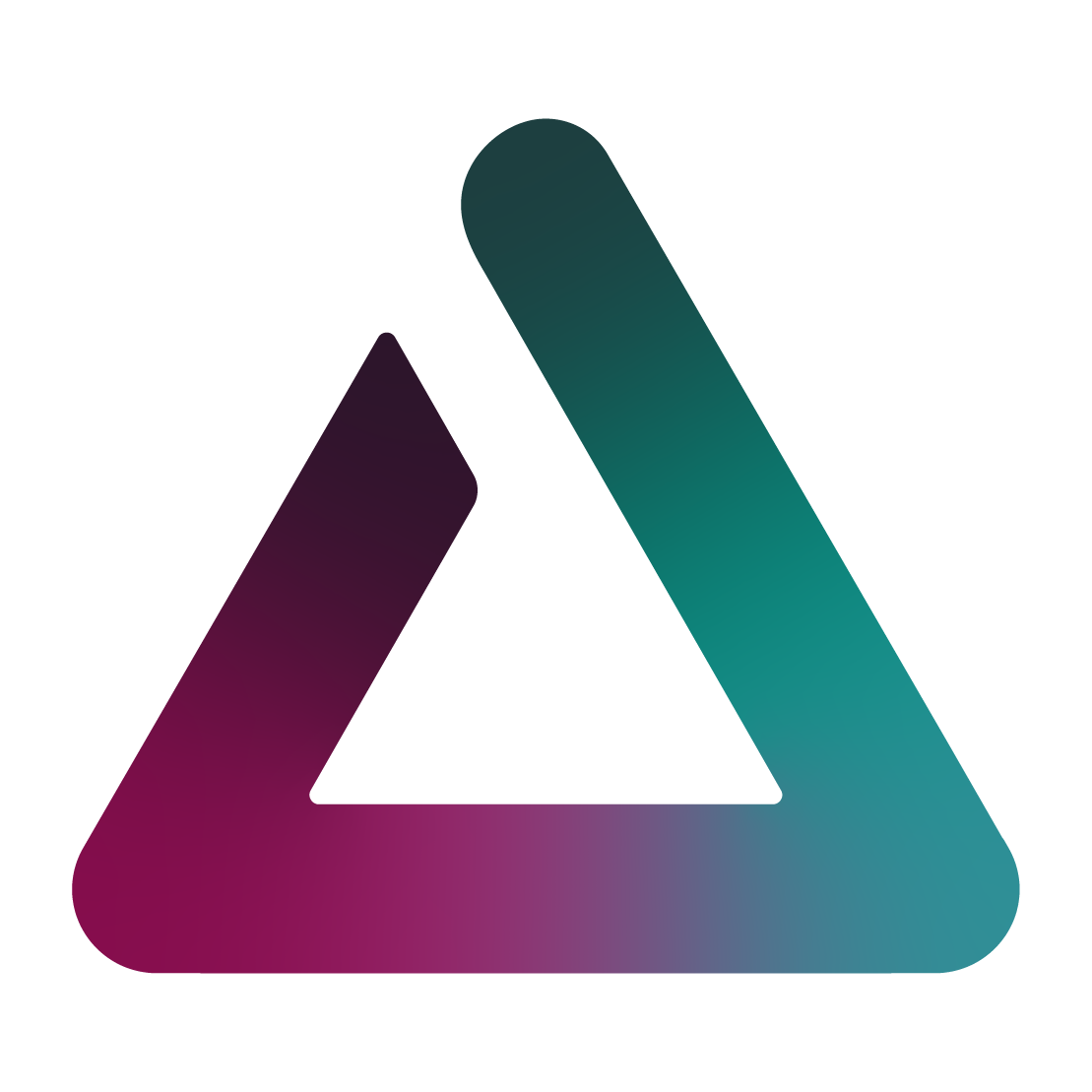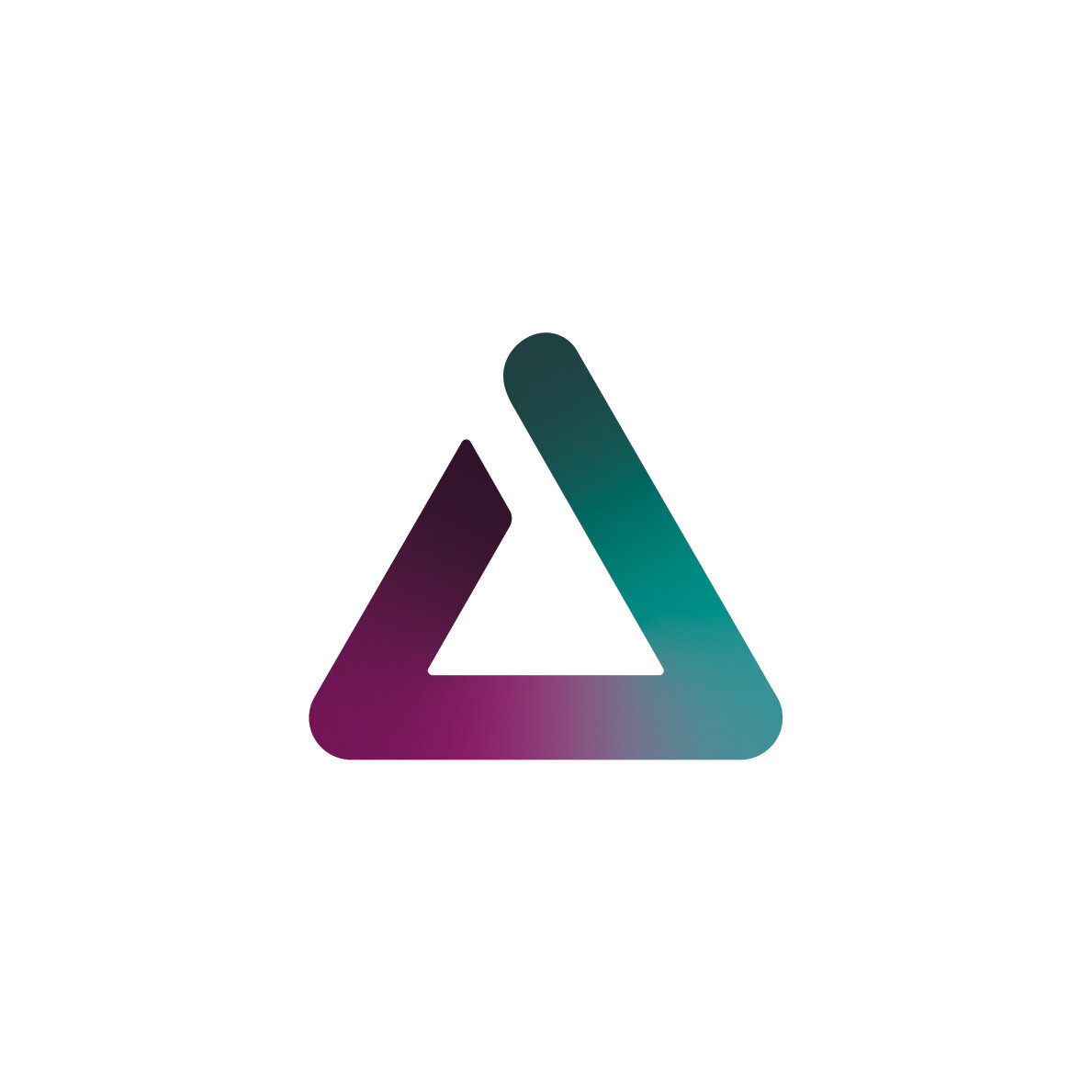Acupay System FAQs
System Registration
-
There are two possibilities:
If it’s a new participant registration:
Acupay will need to approve your registration first, before you may log in.
If you’re a new user joining an existing participant registration:
The account coordinator of your institution’s registration will need to log in & approve you as a user
-
Representatives can register on the Acupay System by following these instructions:
Go to www.acupaysystem.com
Select “Yes, I have a registration code”
Enter your participant registration code
Select “Authorized Representative”
Complete the registration process by entering the required information.
Once they have done this, the account coordinator can approve their registration.
-
Only the account coordinator can deactivate accounts:
Go to Manage My Account > Authorized Representatives
Click "Change to N" next to the name of the representative that you'd like to deactivate.
-
Please contact our Operations and Custodial Liaison team at +44 (0) 20 7382 0340 in London or +1 212 422 1222 in New York.
Acupay System Submissions
-
Make sure that the internet browser (Internet Explorer, Google Chrome, etc.) that you're using allows you to view Javascript. If you still can't make a valid selection after that, please contact our Operations and Custodial Liaison team at +44 (0) 20 7382 0340 in London or +1 212 422 1222 in New York.
-
You'll need to upload it as a text file (.txt):
Copy the information that you intend to upload and paste it into "Notepad" (this should be in your Desktop's Start Menu > All Programs > Accessories > Notepad).
Save the file.
When making your submission:
Choose "Bulk Upload"
Click "Do you have MORE than 1,000 records? Click here to use the text file upload."
Click the button that reads "Choose File"
Select your text file.
Click the "Process…" button.
Be advised that, depending on traffic, it could take 5-10 minutes to complete the process.
-
The bulk upload spreadsheet has been specifically formatted for use with our system. This leads to some strict rules that could cause your bulk upload to fail to process correctly. Some fixes to common mistakes that you can easily avoid are:
Make sure "Wrap Text" is turned off on all cells containing data that you'll be uploading.
Do not use hyphens when entering tax identification numbers.
Make sure that the CUSIP is correct and that it pertains to the payment that you're submitting for.
Check that the country code is correct. (Example: England's country code is GB not UK.)
Make sure that the B.O. type selected exactly matches one of the types listed in the "Investor Types" tabs.
Check that you're registered for the participant account number that you're submitting for on the Acupay System.
For Italian certifications, copy from column B to AA even if you've left column U to AA blank. (Managing company information isn't required for all B.O. types.)
For Italian certifications, make sure that you've entered the date of birth, city of birth, and country of birth if you're submitting for an individual.
-
There are a few areas that you can view this, depending on the time frame in which you're hoping to review.
For payments that are currently open:
Go to Tax Relief Processing > Current Open Requests & Quick Updates.
Filter by the CUSIP and select "List View". (For Italy, pick the "Quick Update" tab instead of the "List View" tab. You can select which settlement to view here as well.)
For payments that have already paid during Relief at Source:
Go to Archived Activity Center.
Filter by the CUSIP and the payment period.
Select "List View".
For payments that have already paid during Quick Refund or are Long Form Reclaims:
Go to Archived Activity Center.
Choose "Phase 2".
Filter by the CUSIP and the payment period.
Select "List View".
-
Go to Tax Relief Processing > Current Open Requests & Quick Updates. Once there, filter by the Issuer & pay date and select "List View”
This will display all submissions made under this particular security and pay date.
Click on the submission which you wish to cancel .
This will display the data report & documentation for this particular submission.
Scroll down and select “Cancel this data report”.
-
Go to Tax Relief Processing > Current Open Requests & Quick Updates.
Filter by the issuer & pay date and select "List View”.
This will display all submissions made under this particular security and pay date.
Click on the submission which you wish to retrieve the documentation for.
This will display the data report & documentation for this particular submission.
Scroll down and select “Open/ Print document”.
-
To find the security in question, go to Tax Relief Processing > Current Open Requests & Quick Updates.
Filter by the Issuer & pay date.
Select "List View”.
Select “yes” in “Display cancelled data reports” and filter.
This will display all cancelled submissions related to this security and pay date
Tax Reclaims
-
Please contact our Operations and Custodial Liaison team at +44 (0) 20 7382 0340 in London or +1 212 422 1222 in New York or send an email to ateam@acupay.com.
-
Acupay processes tax reclaims for many more payments in a lot more markets than is listed in the Acupay System. For more information and to add relevant payments to your registration, please contact our Operations and Custodial Liaison team at +44 (0) 20 7382 0340 in London or +1 212 422 1222 in New York or send an email to ateam@acupay.com.
Don’t see your question here?
Please contact our Operations and Custodian Liaison team for assistance.